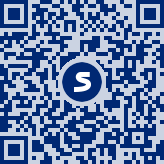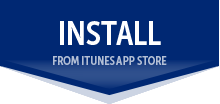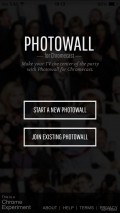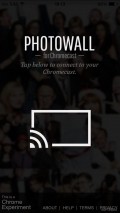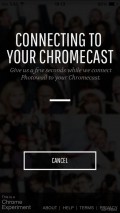Photowall 1.1
The device can be used for quite a few things, including for viewing YouTube videos on the big screen, or checking out pictures.
Photowall for Chromecast is an app straight from Google’s labs that was built as an experiment. What the app does is help you start a new photowall for your device, while handling the actual photowall can be done straight from a browser on your iPhone.
Start your Photowall
First things first, though. As you launch the app, you get a few options regarding the tool. You can start a new Photowall or join an existing one. This means that if you’re at home with a group of friends and want to share pictures from your latest trip to the mountains, for instance, you can all do this quite easily and enjoy seeing them on the TV. As a bonus, Google will also create a cute video for you mixing all of them together, which you’ll get on the email address you use to prove you’re not a robot.
The app has you tap on an cast icon on the screen to connect to the Chromecast, which takes a few seconds. Before you get moved on to creating the actual Photowall, you can give it a name, which will appear on the screen of the TV. Then, you’ll have to decide if you want that video from Google or not.
As mentioned, most of the steps regarding the actual putting together of the Photowall are done over the browser, which you can access at http://g.co/photowall on the device. You can take a new photo or video or choose one of the existing ones.
Edit the pictures
Before the photo gets sent to the screen, you can crop it, draw a doodle over it, and add some text (and adjust its transparency). You and your friends can add as many pictures as you want. There’s a code on the screen that any of them can add to validate their connection to this particular Photowall, so there’s no misunderstanding about where the images go.
Overall, this is a nice app, even though its purpose is pretty limited. You can’t, however, play around with Photowalls without having the app installed to establish the connection.
Add to watchlist:
WallpaperViewerEditorHits & Misses
hits
|
misses
|
Bottom Line
Design / UI8
The app is extremely simplistic, which means it’s easy to handle |
Function7
You need the app to establish the connection between the device, Chromecast and the Photowall |
Security8
You’ll need to log in with a Google account to verify you’re not a robot |
Battery9
Minimal battery consumption rate |
Price10
The app is completely free |
Compatibility10
You only need iOS 6 and up to handle this app |
Give this app a go if you want to have even more fun with your Chromecast
Specifications
- price:
- 100% Free
- current version:
- 1.1
- reviewed version:
- 1.1
- developer:
- Google Inc.
- category:
- IMAGE
- os version req.:
- 6.0
- age rating:
- 4+
- in-app purchases:
- No
- hits:
- 433