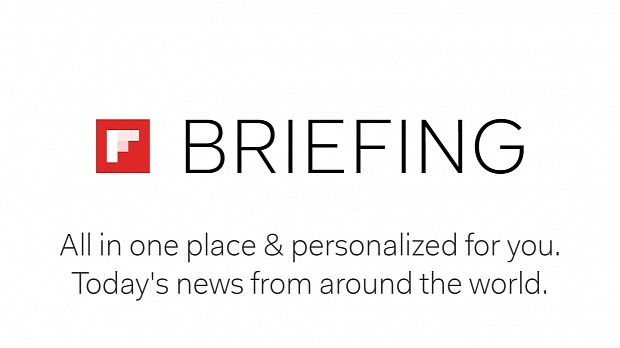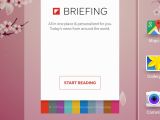If you’re the owner of a Samsung Galaxy S6 or Galaxy S6 edge, you probably know that by swiping to the right on your device's display, you can view what Samsung calls the Briefing screen.
The feature is something akin to the Flipboard feed that delivers stories from across the world tailored to your particular set of interests.
While the app might be a decent replacement for opening a dedicated news reading app for some, it is most of the times slow to react, so not everyone will be pleased that Samsung has chosen to turn it on by default.
However, the good news is that you can turn off Briefing entirely. It’s actually a pretty easy task, but as is the case with built-in features, finding the path to do it is not so intuitive.
So, here’s how you can deactivate it:
1) Long press on a blank area on your device’s screen. Shortly afterwards, you should see thumbnails for each panel showing up.
2) Swipe to the right until you find the Briefing panel. Notice the check box located at the top of the panel and tap it to remove the check mark.
3) Once the check mark disappears, hit the home button on the phone. And voila, that’s it! You’re Briefing-free.
If at some point you want Briefing back in your life, all you need to do is follow the same steps and check the box to reactivate the feature.
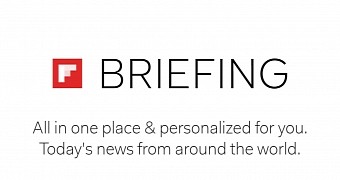
 14 DAY TRIAL //
14 DAY TRIAL //